View GCB Specifications in GigaVUE-FM
After the GCB configuration, GCB periodically sends the statistics to GigaVUE-FM. In the GigaVUE-FM, you can view the list of available Monitoring Domains, Source Inventories, and Traffic Policies. Refer to the following topics for detailed information.
View GCB Monitoring Domain
To view the Monitoring Domains of GCB in GigaVUE-FM, navigate to Inventory > CONTAINER > Gigamon Containerized Broker > Monitoring Domain. The Monitoring Domain page appear with the list of Monitoring Domains.
In the Monitoring Domains list, click on a Monitoring Domain name to view the details of the selected Monitoring Domain.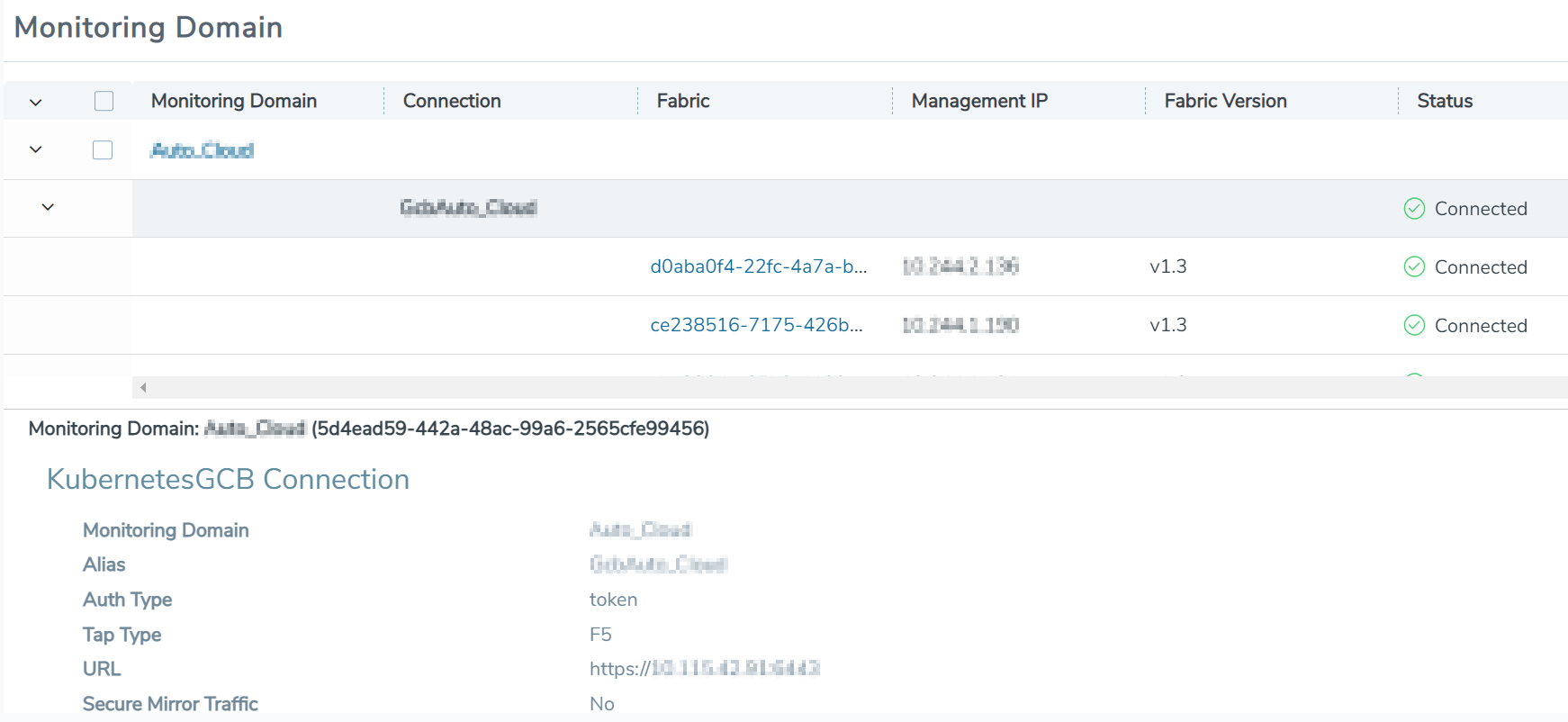
From any existing Monitoring Domain cluster, click on a GCB fabric to view the Rule Tunnels and statistics.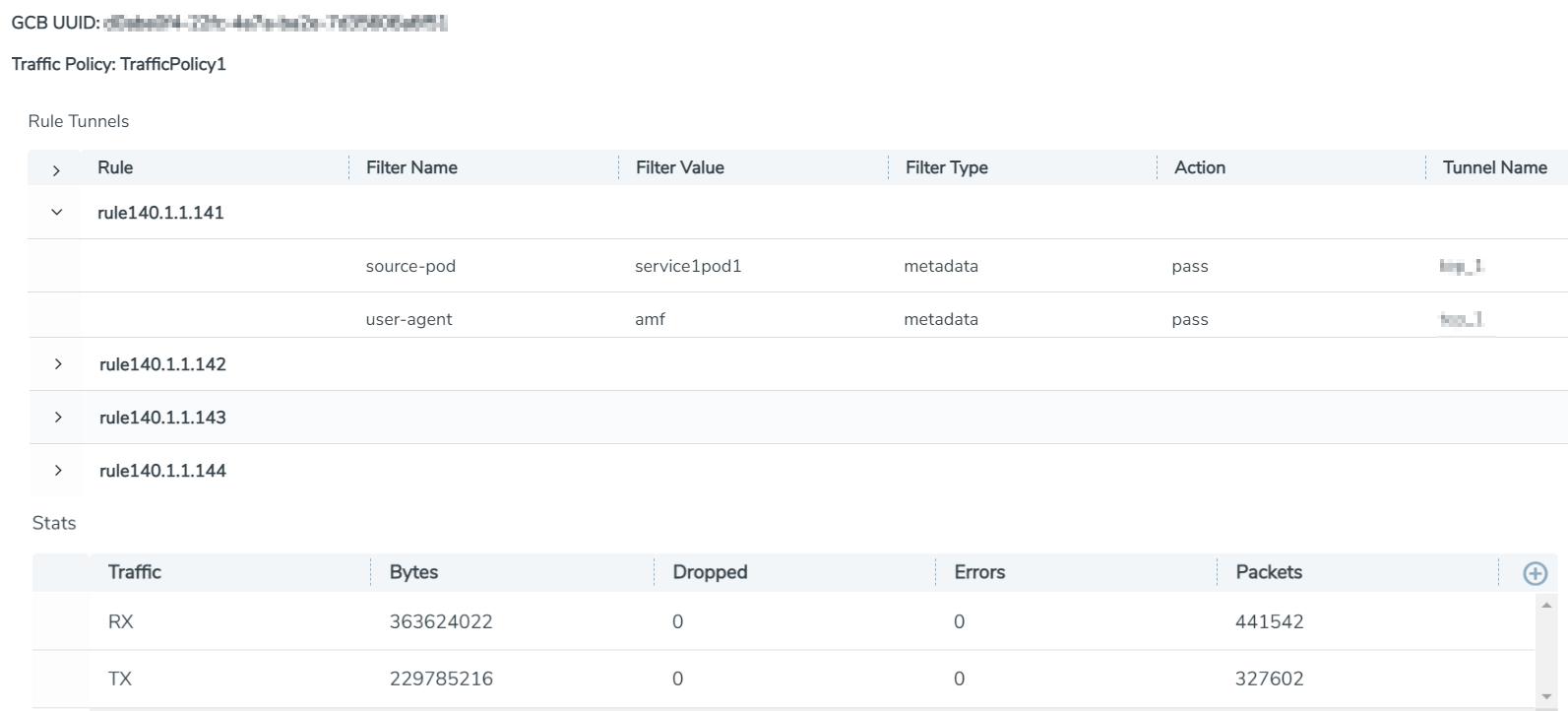
View Source Inventory
To view the Kubernetes Cluster Source Inventory of GCB in GigaVUE-FM, navigate to Inventory > CONTAINER > Gigamon Containerized Broker > Source Inventory. The Source Inventory page appears with the list of Kubernetes cluster inventories. You can add, edit, or delete the Source Inventory of Kubernetes clusters only through REST APIs but not through GigaVUE-FM GUI.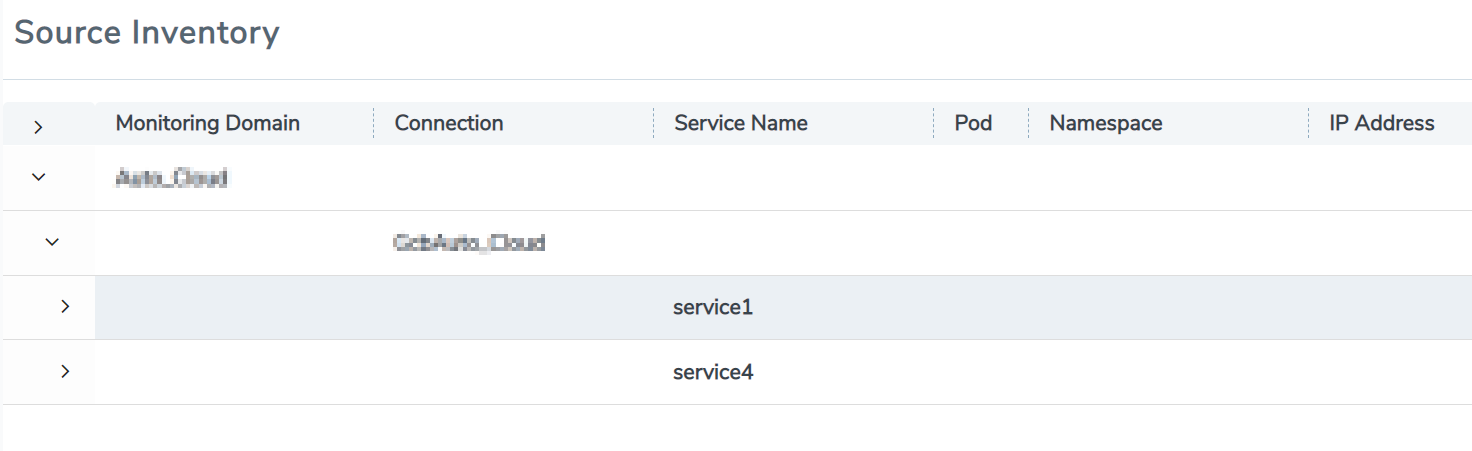
View GCB Traffic Policy
To view the Traffic Policies (Monitoring Sessions) of GCB in GigaVUE-FM, navigate to Traffic > CONTAINER > Gigamon Containerized Broker. The Traffic Policy page appears with the list of Traffic Policies.
From any existing Traffic Policy, click on the Tunnel Name. The Tunnel quick view appears with the details of the selected tunnel. 
Click on the Connection (Policy Name) to view the status of the last operation performed on the policy.



